Flip Page
You can fllip page with the
following methods:
1. Click on the margin of a
page to flip
You can
move mouse cursor to the margin of a page and click the left button
of your mouse, the page you click on will flip over to another
page.
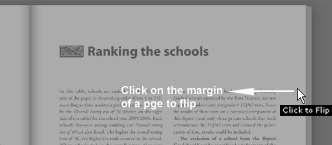
2. Drag and drop the page to
flip
Move
mouse cursor to the margin of a page to press down and hold the
left button of your mouse, then grab the page and drag it
over the
centerline of the book, it will flip over to another
page.
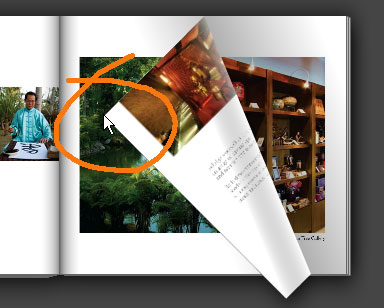
3. Click on buttons to
flip
You can
click the buttons on the bottom to flip:
-
Click on
the "Flip to Front Cover" button  to flip to the
front cover of the book. to flip to the
front cover of the book.
-
Click on
the "Flip Left" button  to flip to the
previous page. to flip to the
previous page.
-
Click on
the "Flip Right" button  to flip to the next
page of the book. to flip to the next
page of the book.
-
Click on
the "Flip to Back Cover" button  to flip to the
back cover of the book. to flip to the
back cover of the book.
4. Press keyboard to
flip
You can
press Left-Key
<---- to
flip to left page and Right-Key
---> to
flip to right page. You can also press Home key to flip to the
front cover of the book and End key to flip to the back
cover of the book.
5. Click on book thickness to
jump to a page
Move
mouse cursor over the thickness of the book, a page number will be
shown. When you move the mouse cursor to the page you desired, just
click the left button of your mouse to jump to the page.
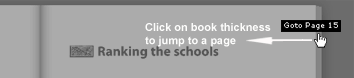
6. Enter a page number to jump
to the page
To flip
to a certain page in the book, the another good way is enter the
page number to the Page Navigation Box and press Enter key to jump
to the disired page.
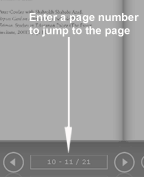
|